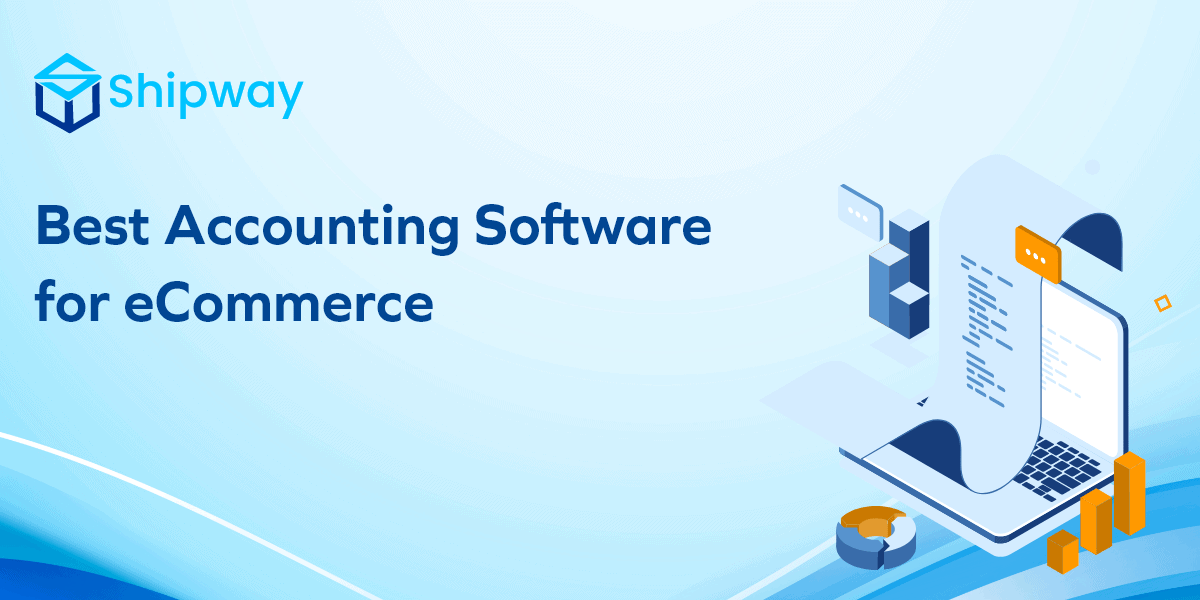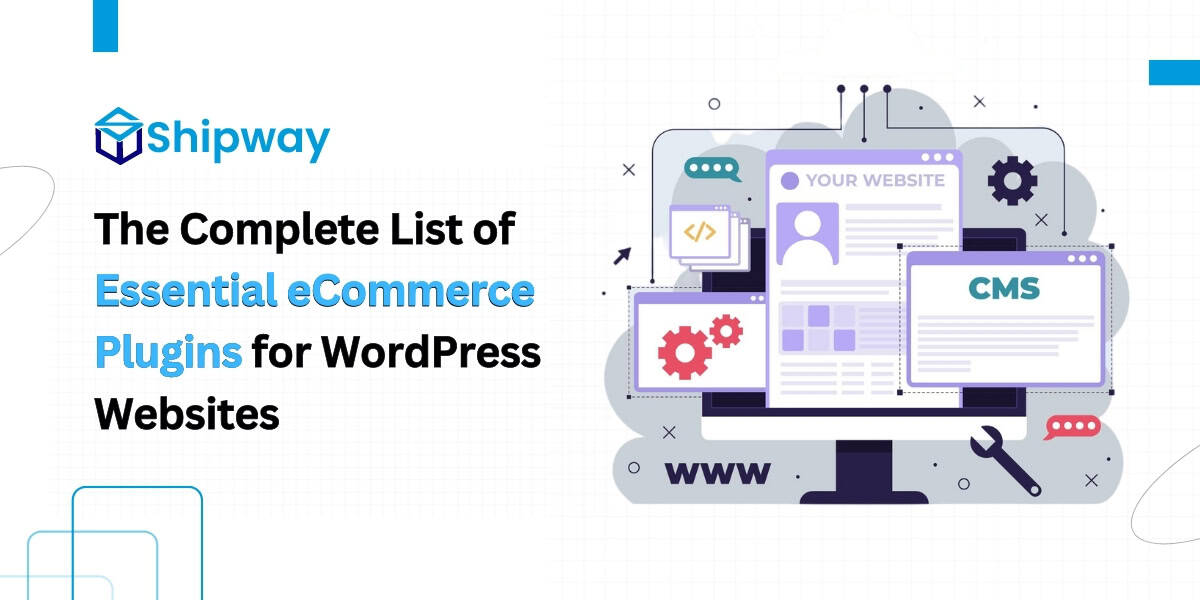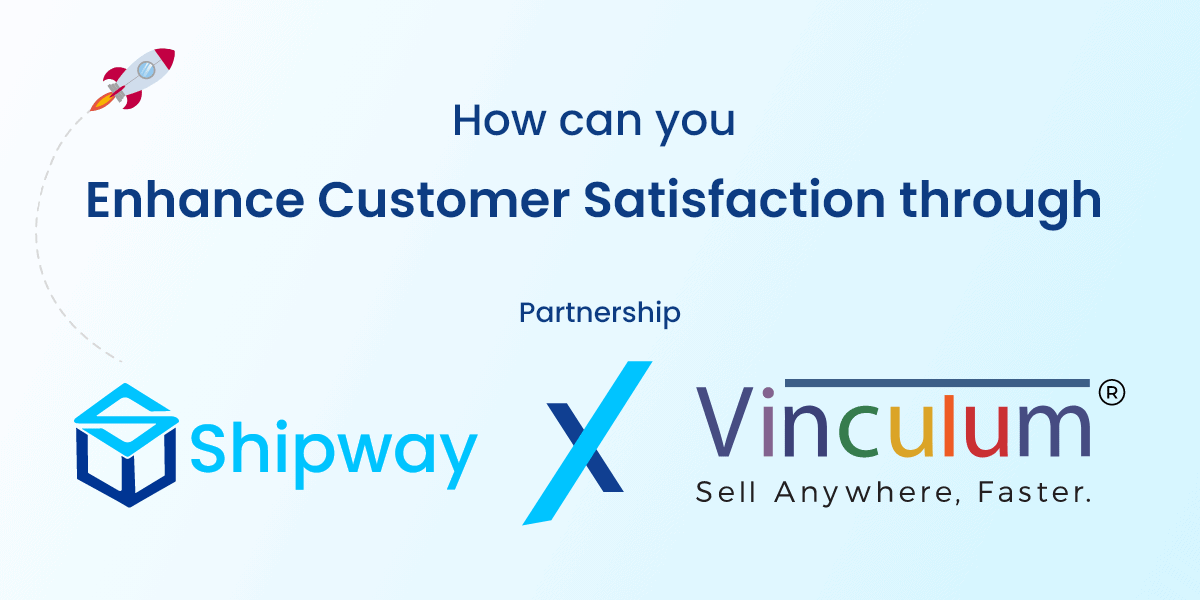Integrate Wix eCommerce Store with Shipway
Learn how you can integrate your Wix eCommerce store with Shipway for smooth order processing, order management, tracking, notifications and last-mile delivery to improve your customer experience.

Steps to integrate your Wix eCommerce Store?
Make sure you are logged in to your shipway’s merchant panel
1. Log in to your Wix account on
(https://manage.wix.com/account/sites?referralAdditionalInfo=Route)
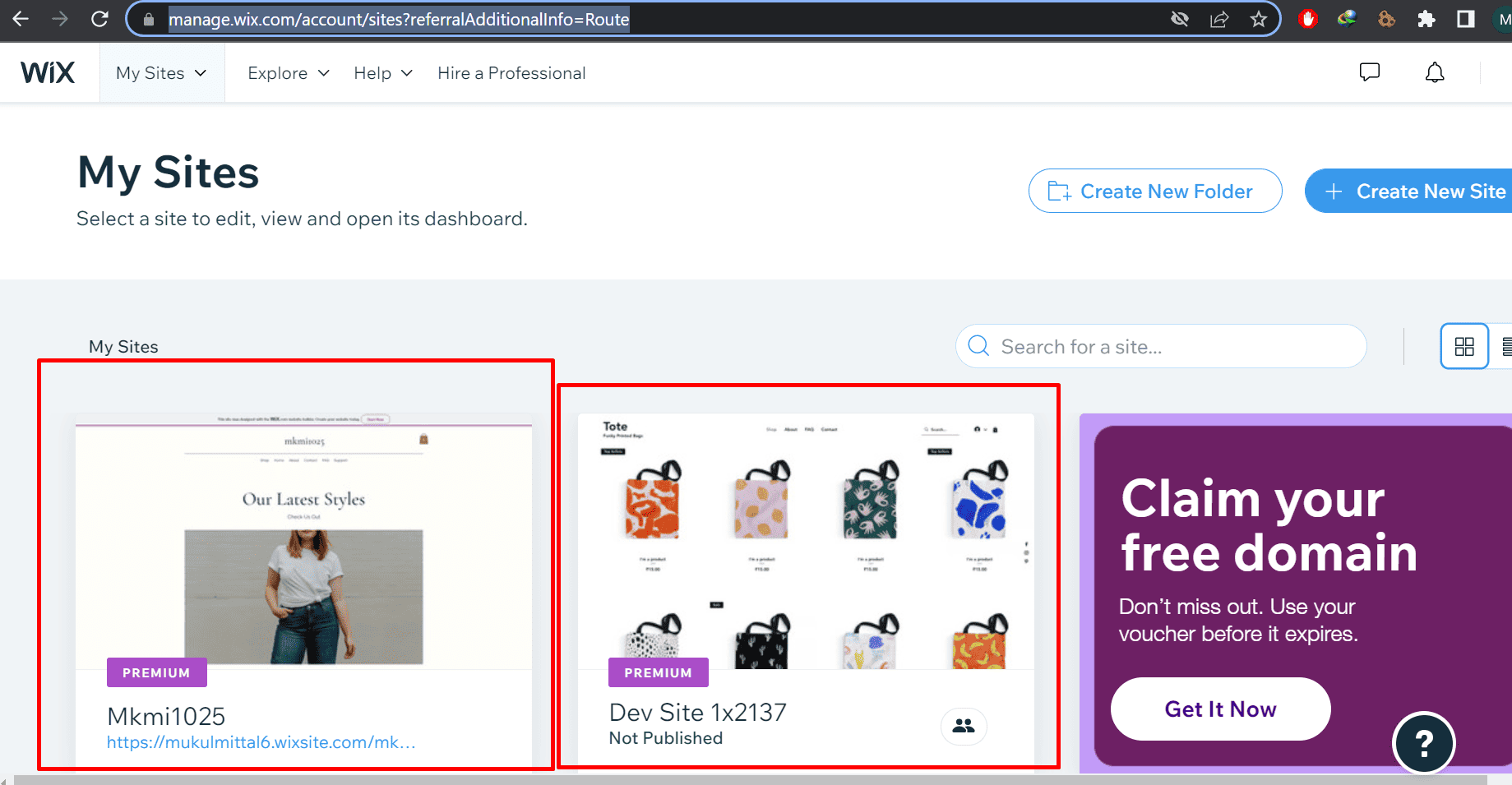
2. Open a new tab and visit Wix
Click on start now
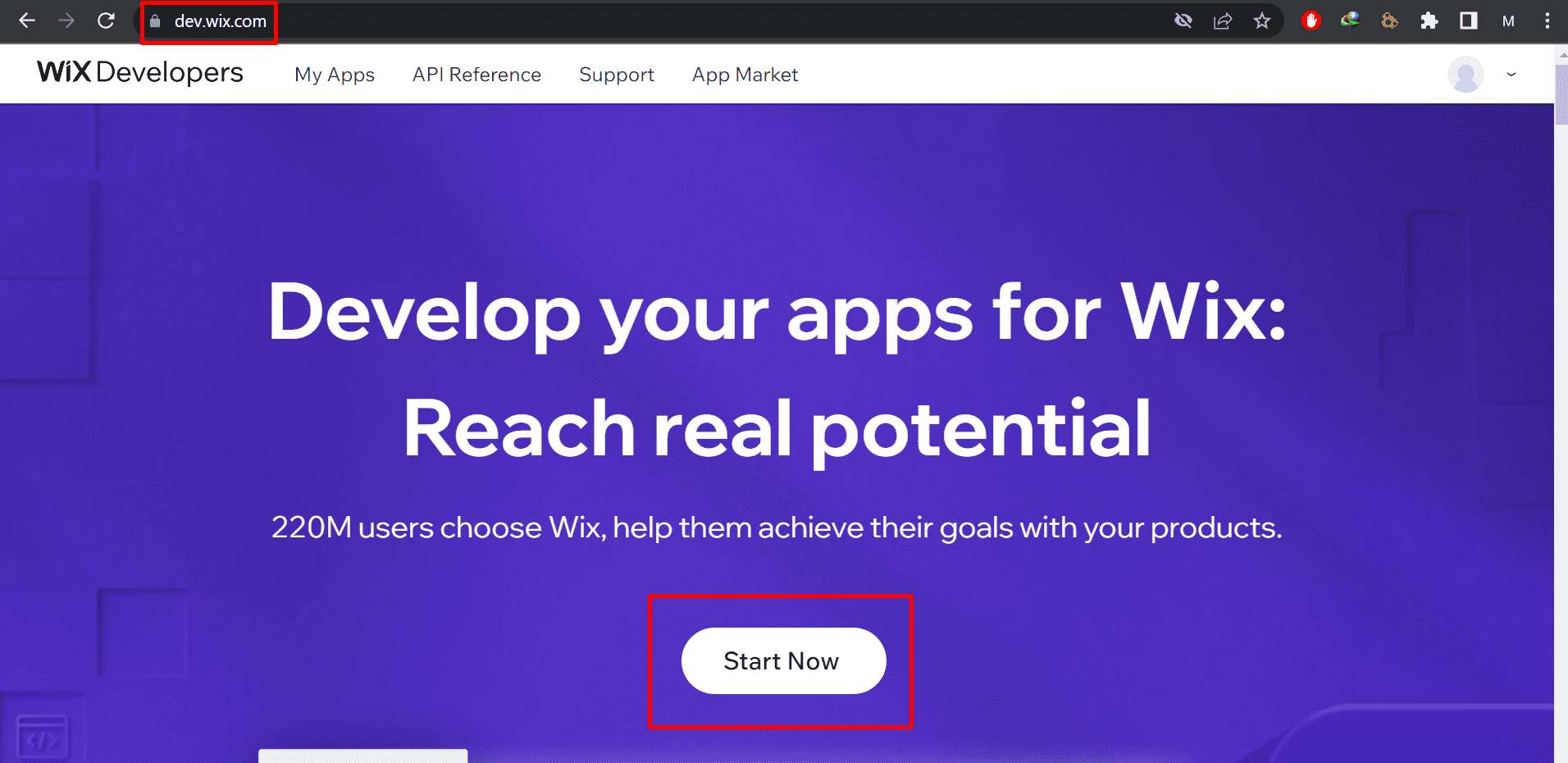
3. Click on start building
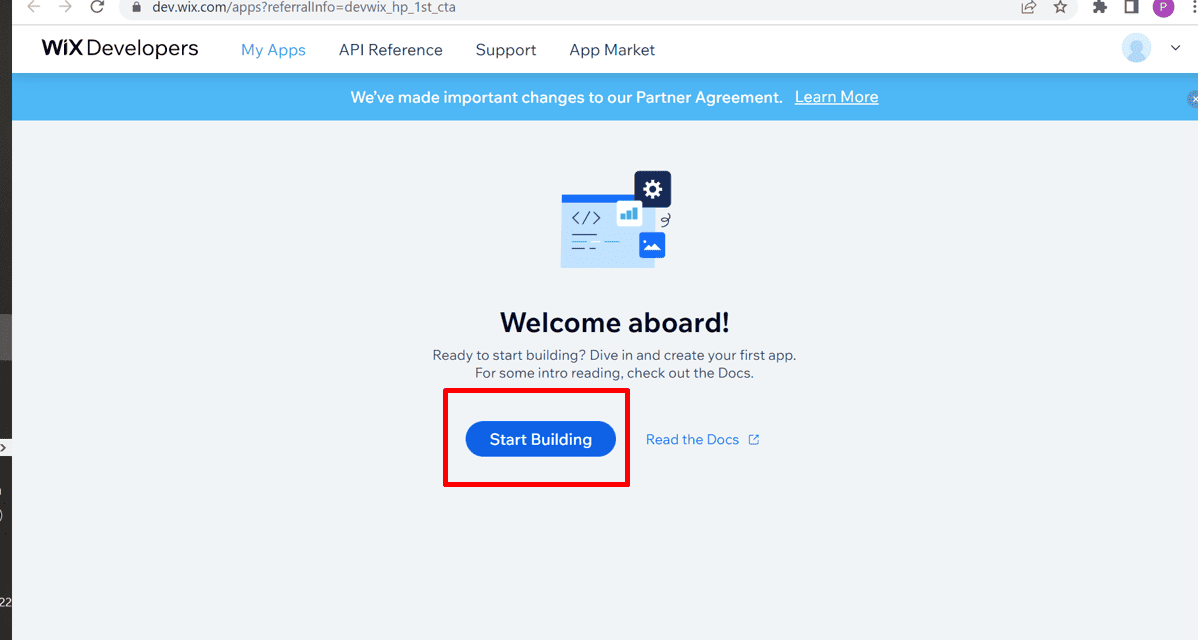
4. Click on OAuth
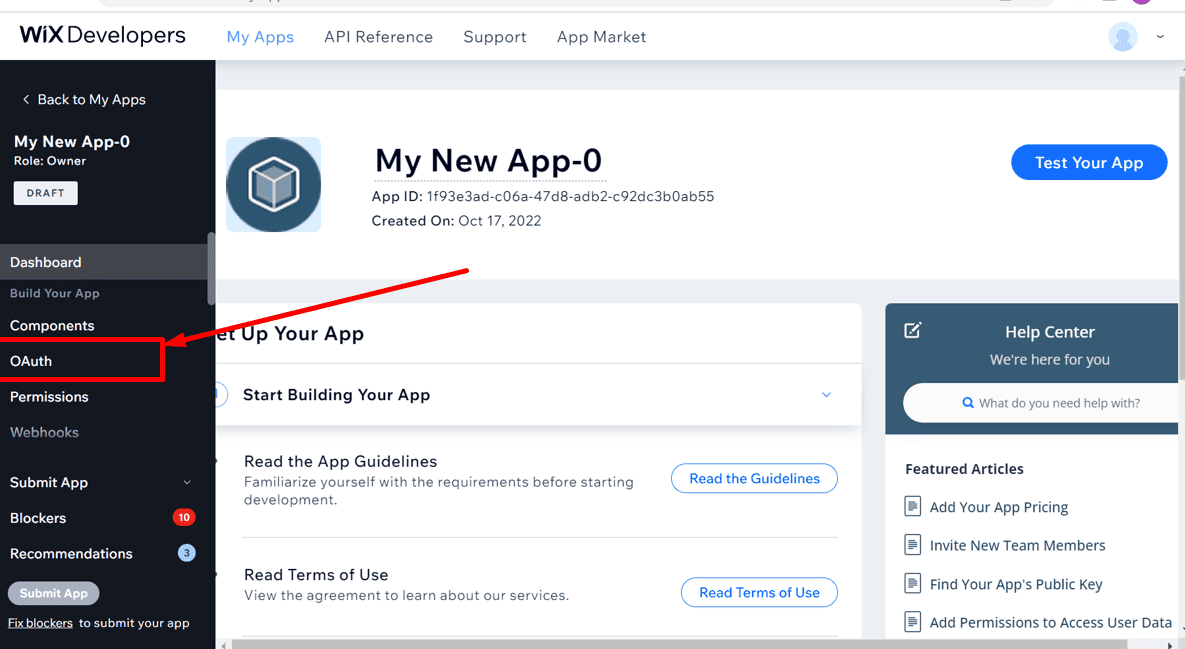
5. Add the following URL in the redirect URL and app URL and click on save
https://app.shipway.com/merchant.php?dispatch=integrations.wix
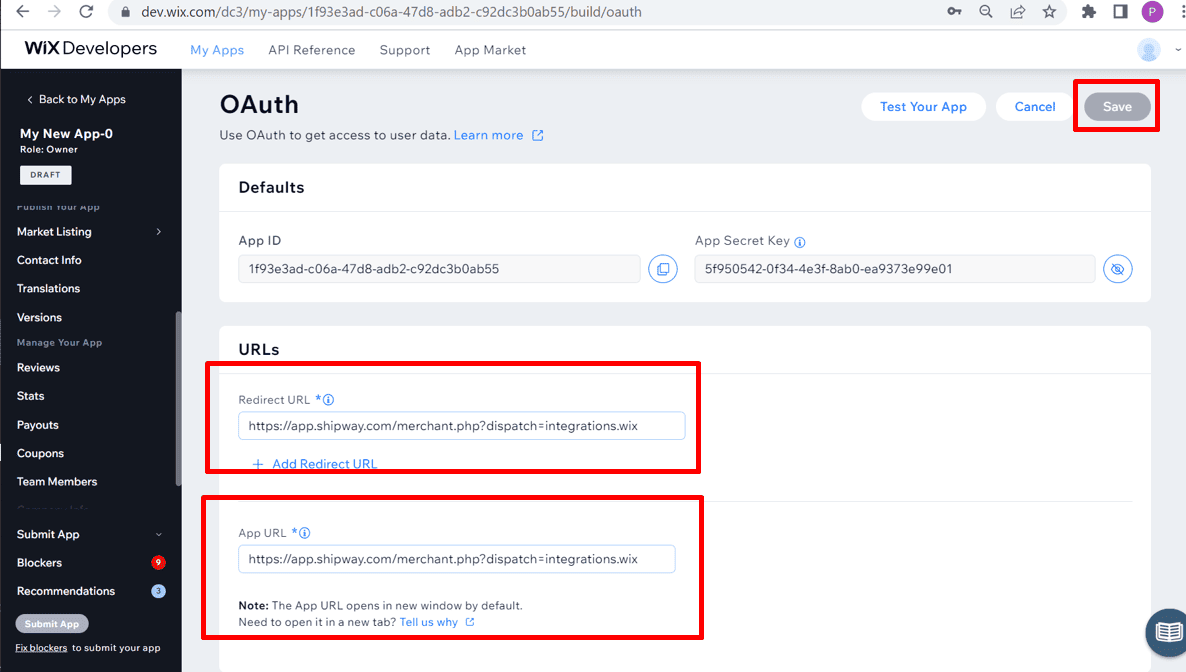
6. Click on permission and click on add permissions
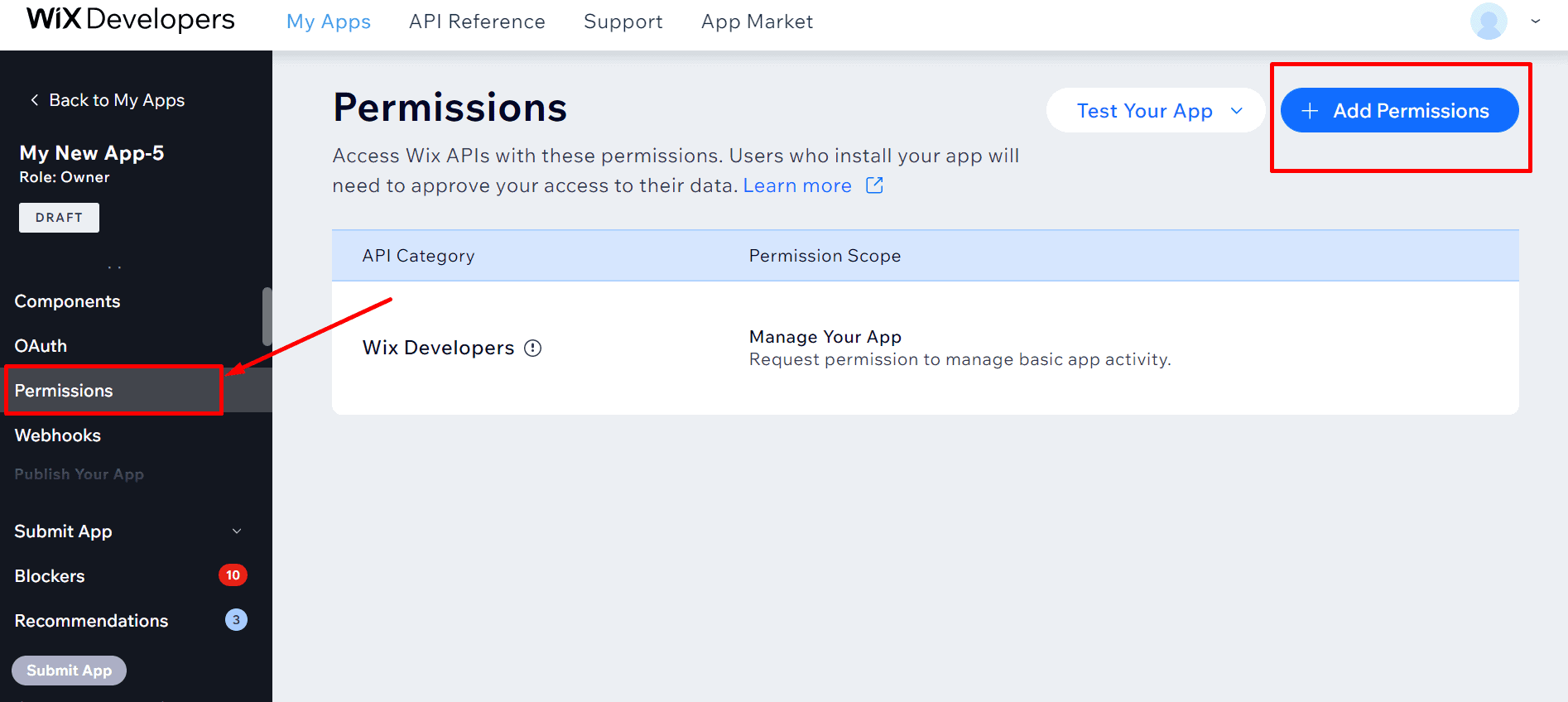
7. Select “Wix stores”
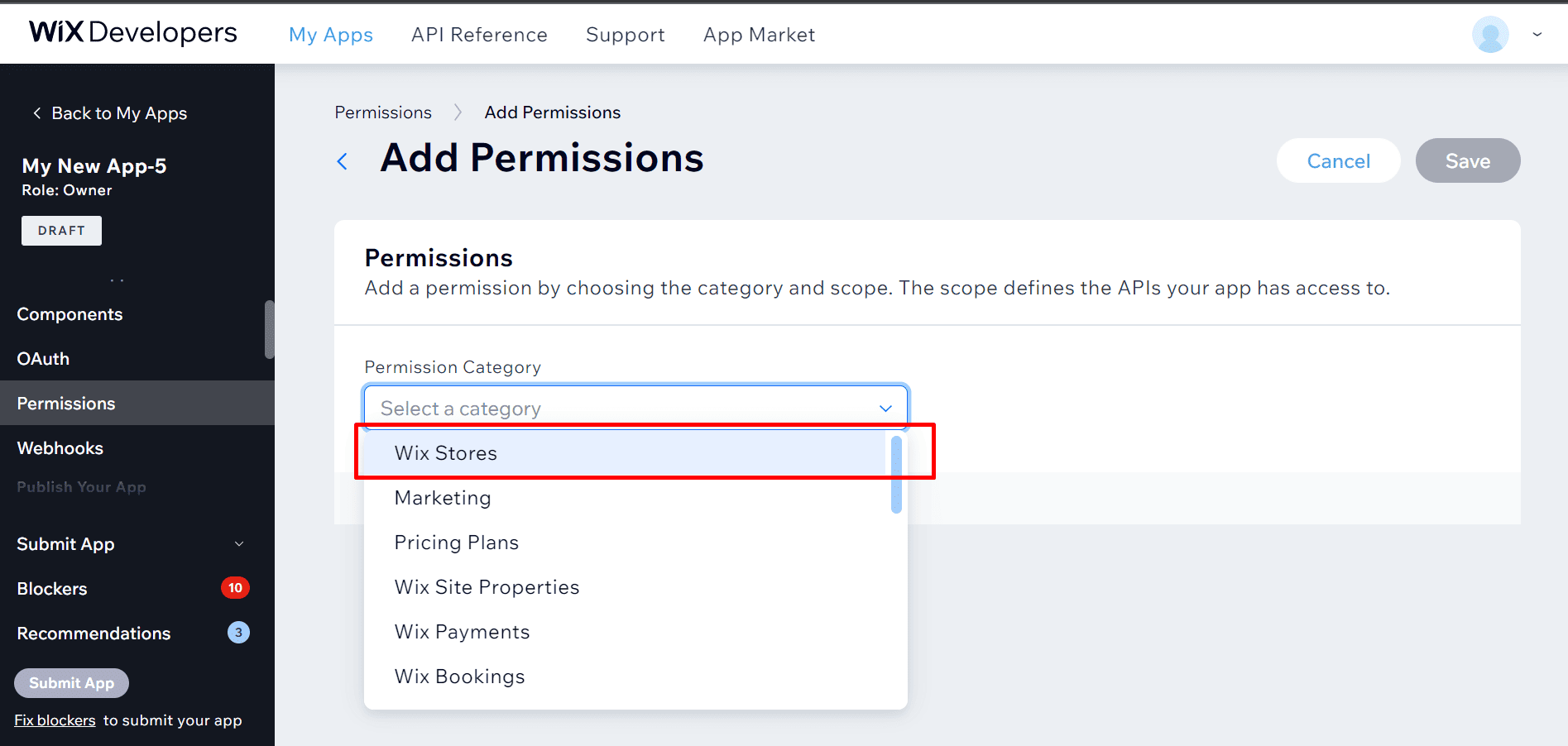
8. Select all the permission and click on save
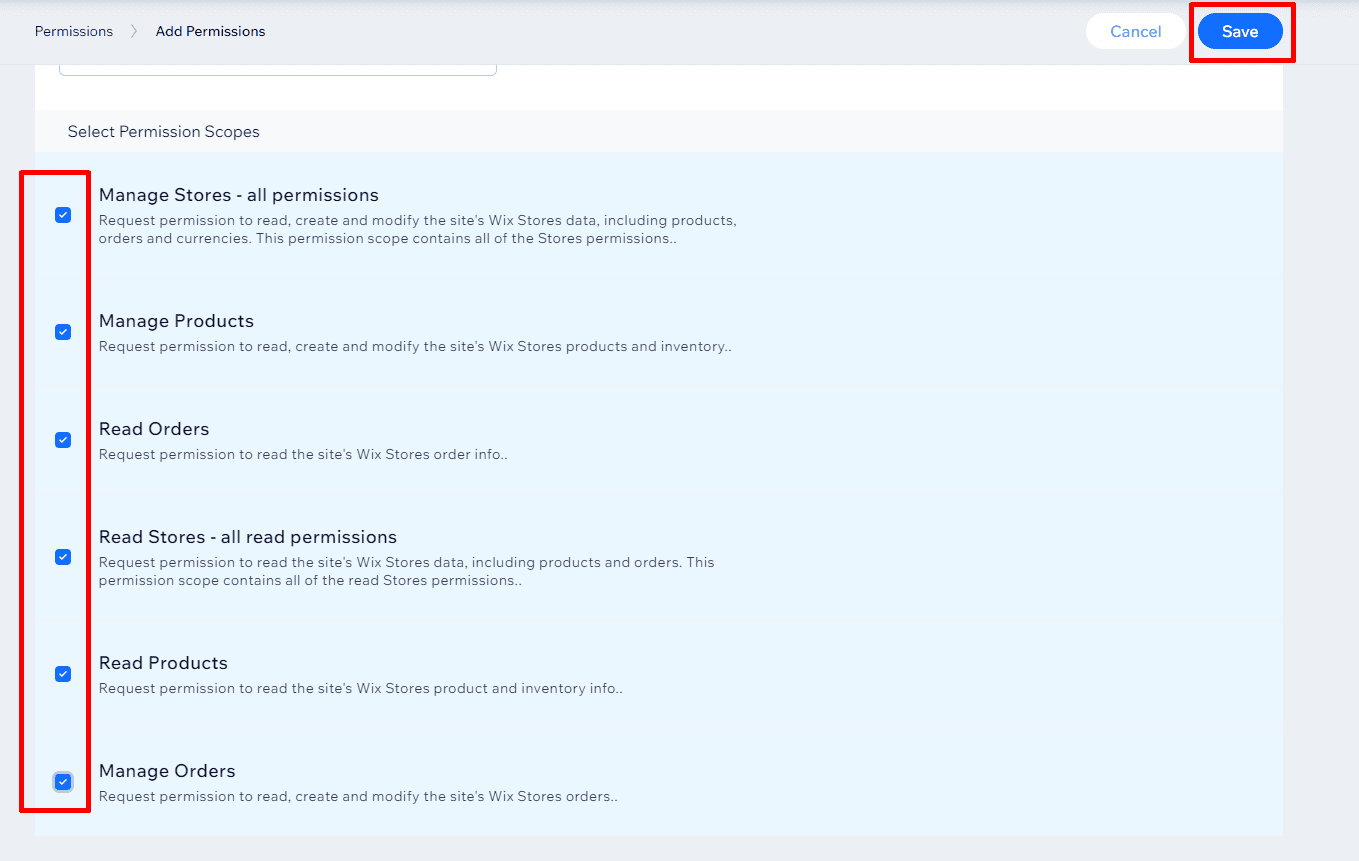
9. Click on test your app and click on app market
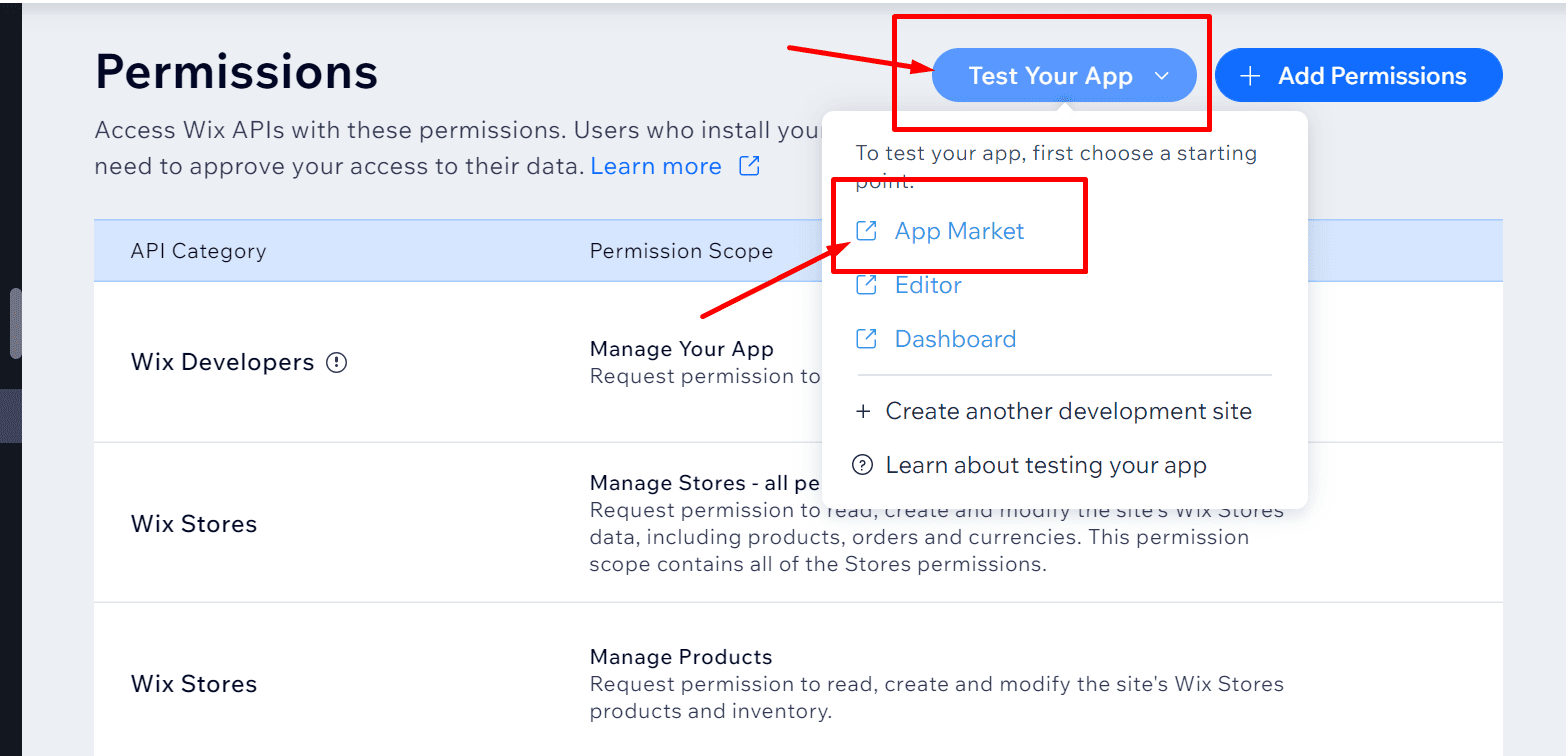
10. A popup will open (you will be shown either of the below popups)
– Select Wix stores and click on create site
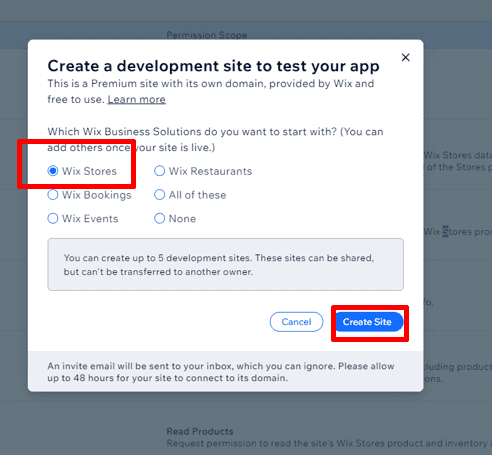
Or, Click on the test app
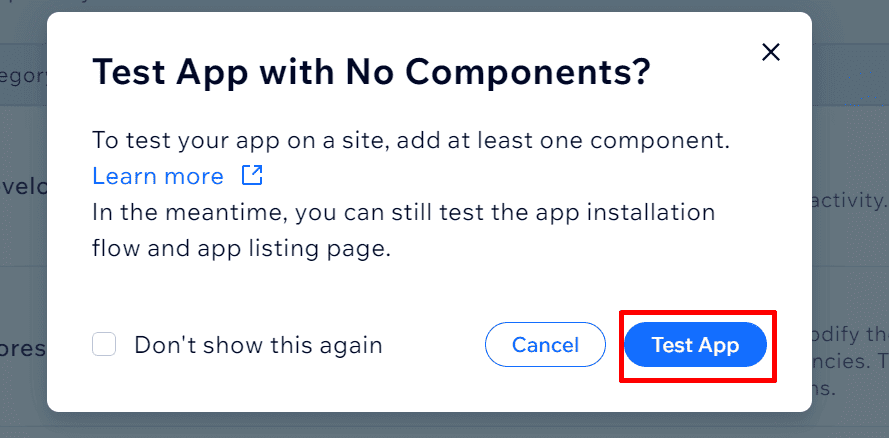
11. Click on add to site
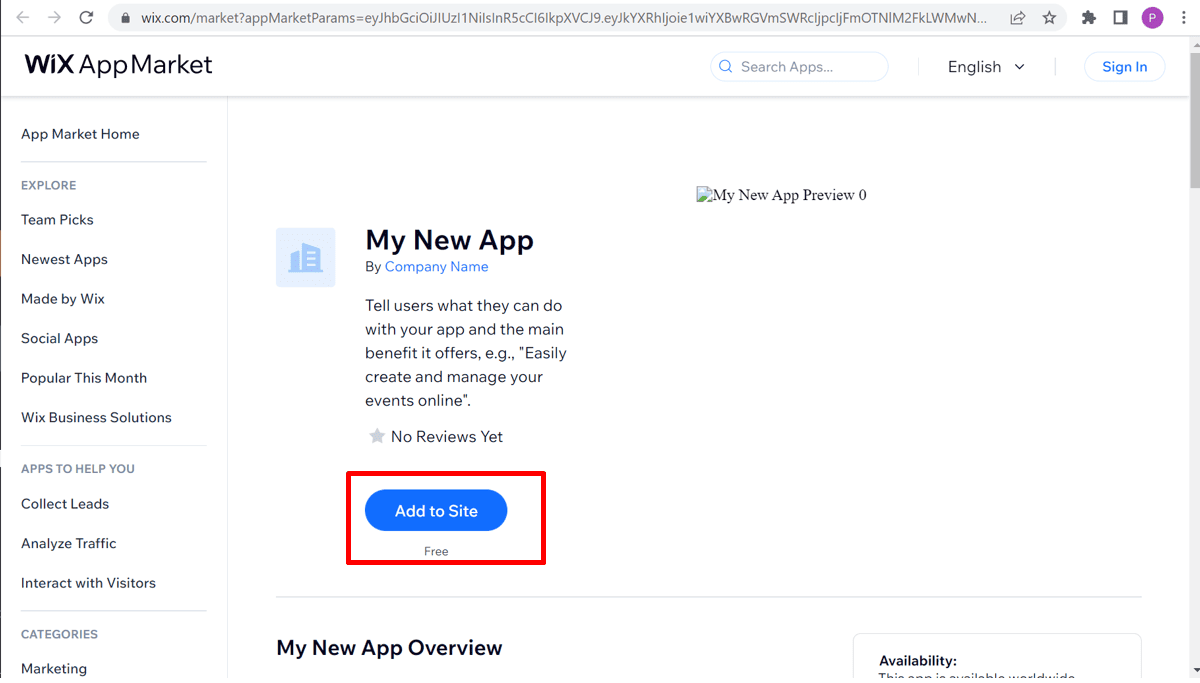
12. Your website would be listed
Click on select against the desired website
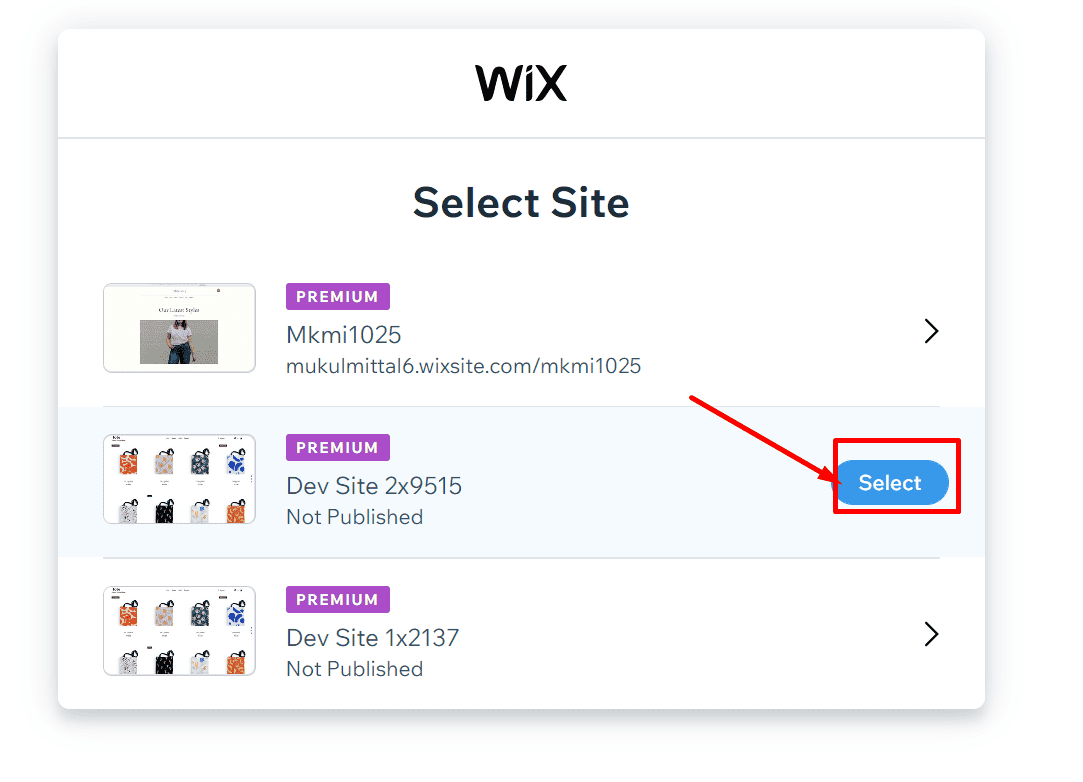
13. You will be redirected to shipway.com’s Wix integration page
Here please enter:
– Store title (anything as per your convince)
– Store URL (your wix website url)
– Token (field will be auto populated)
– App Id and App secrete (you will get this from https://dev.wix.com/apps/ -> select the app -> go to
Oauth and copy the App id and App secrete)
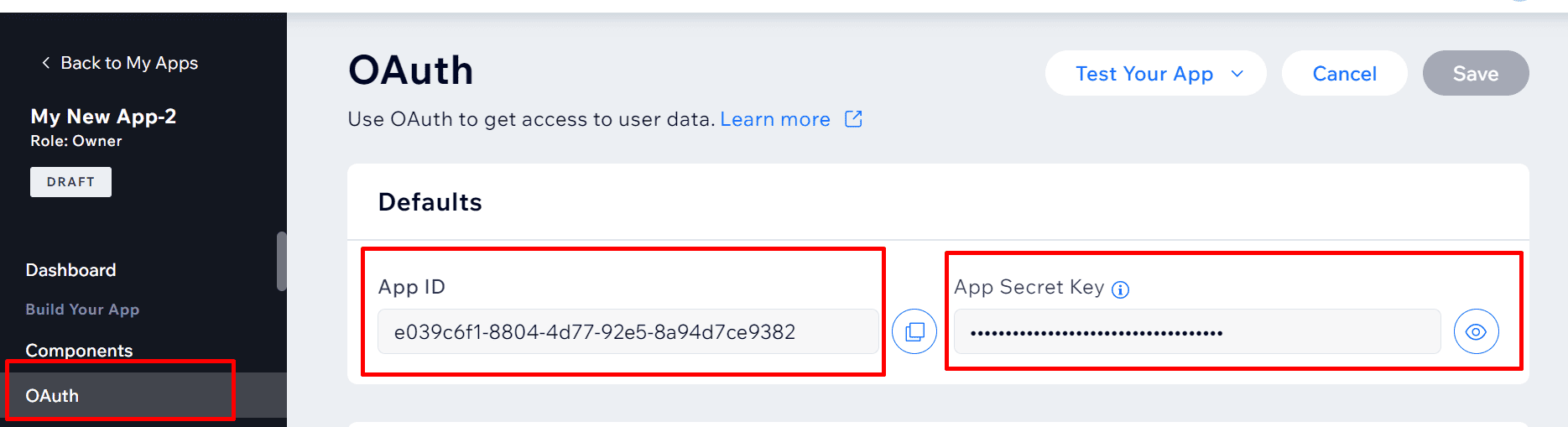
Click on save settings
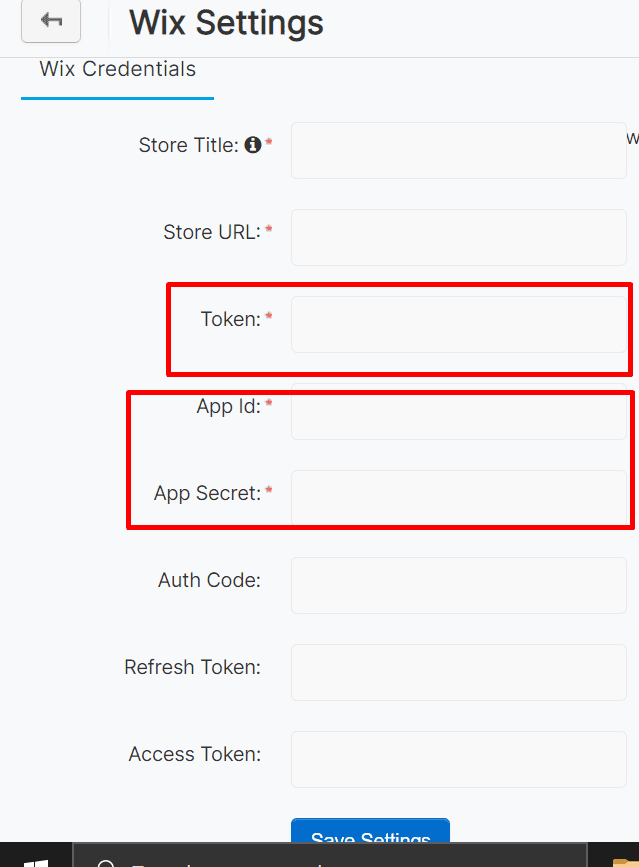
The page will be refreshed and Auth code, refresh token and access token fields will be auto populated.
Please click on save settings again and now you can sync WIX orders on shipway.com’s panel.
You may also like…
7 Best Accounting Software for eCommerce in 2025
Were the last few months all about earning profits? Is keeping track of the numbers becoming a baffling task? Don't fret! As an eCommerce business...
read moreThe Ultimate Guide to Essential eCommerce Plugins for WordPress
Creating a successful eCommerce store using WordPress requires more than just a great theme and quality products. One needs a set of right plugins...
read moreEfficient Order Fulfillment: Enhancing Customer Satisfaction through Shipway-Vinculum Partnership
Did you know 38% of online shoppers will abandon their order if the delivery will take longer than a week? Today, the eCommerce landscape is rapidly...
read more